To achieve the best visual impact for your news posts in the Newsmachine newsroom,(https://press.newsmachine.com/ ), please follow these guidelines when uploading images. These recommendations will ensure that your content is displayed optimally and without distortion.
Ingress image (Lead image) Requirements
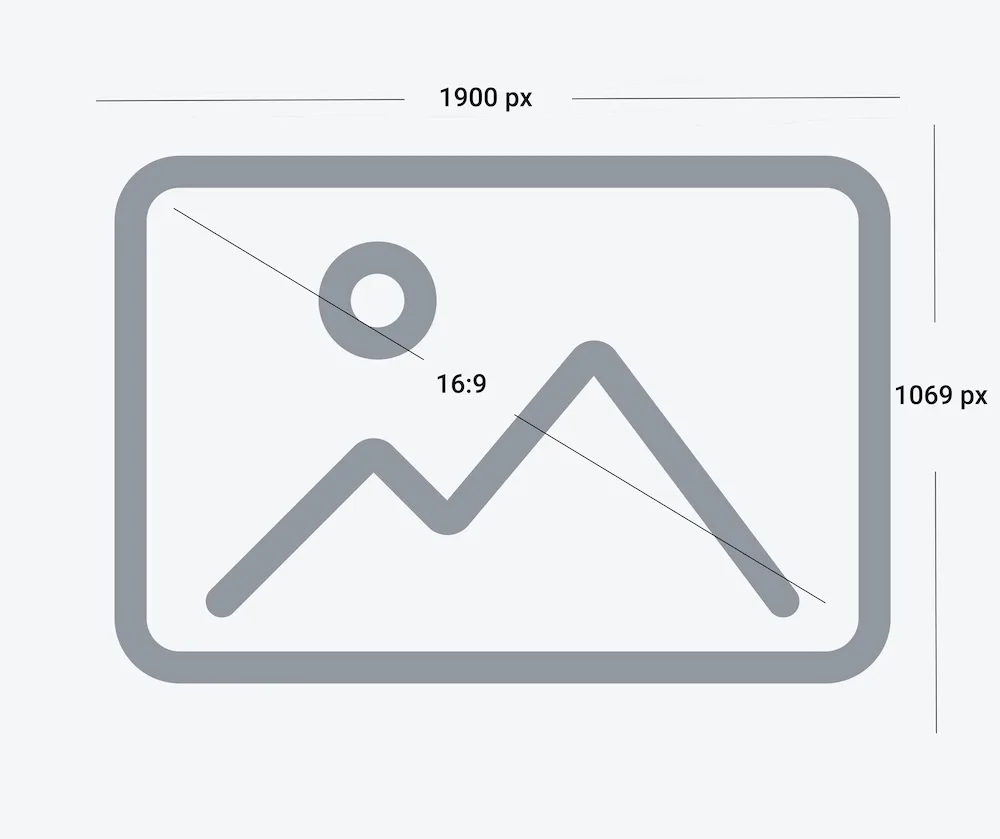
The leaad image represents your article, so it is important to use the right size and format. For best visual results:
- Optimal image size: 1280 x 720 or 1900 x 1069 pixels
- Optimal aspect ratio: 16:9 (This maintains the optimal aspect ratio across various devices.)
- Maximum file size: 15 MB
Using a horizontal image with these specifications ensures a high-quality, visually appealing presentation of the image.
Managing vertical images
If a vertical image is uploaded, the system will automatically adjust it as follows:
- The vertical image will be resized to fit the display area while maintaining the aspect ratio.
- A blurred version of the image will be added as a background to fill empty spaces and maintain the overall 16:9 aspect ratio.
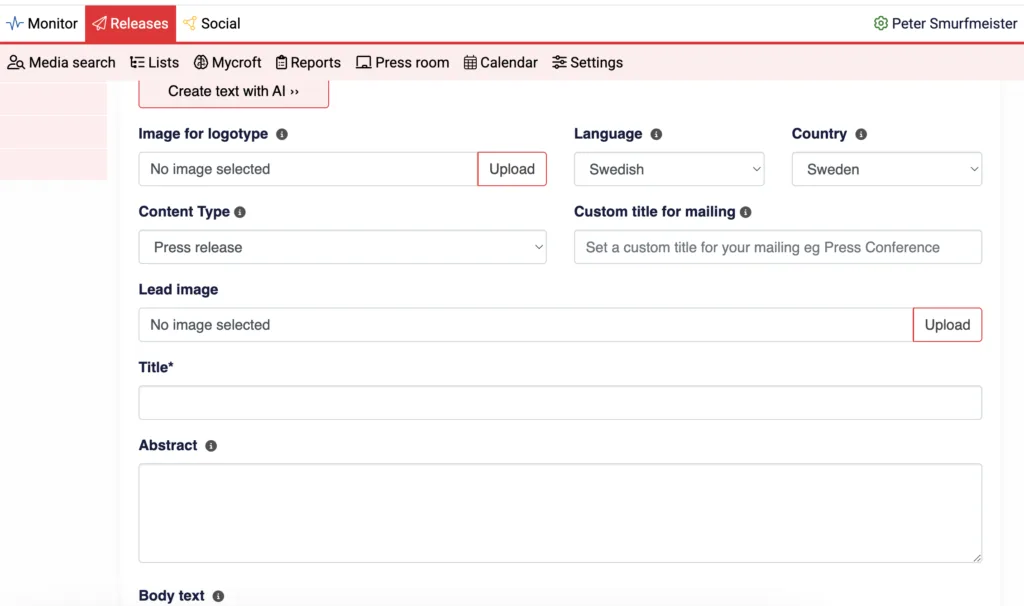
Additional images
If you have multiple images to include:
- Use the horizontal image as the Ingress image (featured image).
- Upload additional images as ” Related media.” The only limitation is that the file size of each image cannot exceed 15 MB.
To add related media:
- Click on the Images button in the left sidebar.
- Upload your media and make sure the Visible option is selected.
- Go back to your press release and click on Related Media to add images.
Display adjustments (Image settings)
- On the website ( In the press room): Input images uploaded at 1280 x 720 pixels are automatically resized to 747 x 420 pixels for optimal performance.
- In the media archive: The image remains saved in its original dimensions.
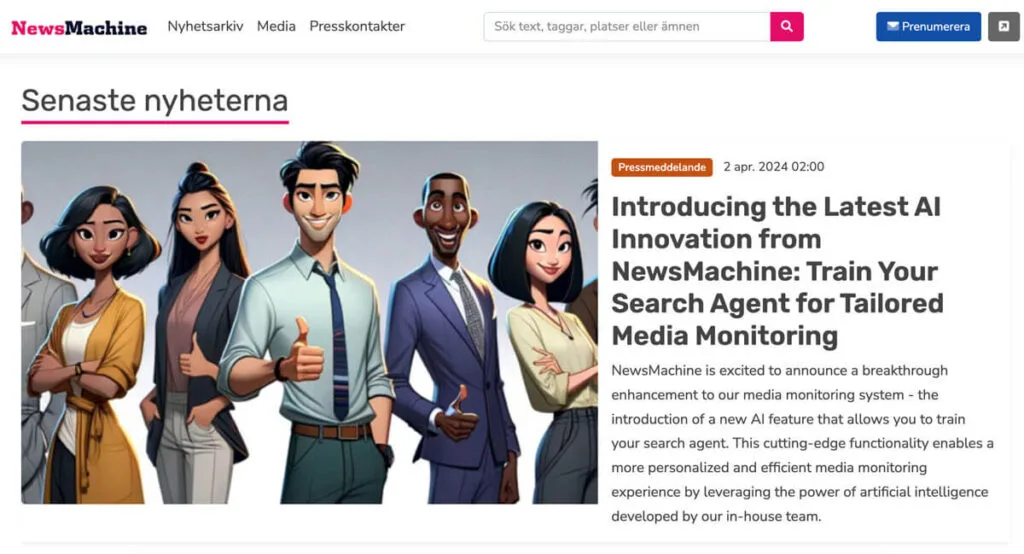
What happens if…
- The image is smaller than 747 x 420 pixels
The image will be enlarged to meet display requirements, which may affect sharpness.
- The aspect ratio is different from 16:9
If the uploaded image does not match the 16:9 ratio:
- The system will adjust the image by cropping or adding blurred sidebars.
- The image will be displayed in its original aspect ratio in full screen mode.
Summary of best practices
- Always aim for horizontal images of 1280 x 720 pixels and a 16:9 aspect ratio.
- Use the ‘Related Media’ for additional media.
- Check the file size to ensure that it does not exceed 15 MB.
Why do my images appear upside down when I upload them?
Images taken with smartphones, tablets, or some digital cameras may appear correctly on your device but show up upside down or sideways when uploaded to a post or page. This happens because many devices rely on EXIF metadata to store the image’s orientation, rather than physically rotating the image itself.
However, the NewsMachines image bank does not read EXIF metadata. It displays the image exactly as it is saved—without adjusting for orientation data. This approach ensures consistency, as not all software can interpret metadata correctly. An image that appears upright to the sender may look incorrect to the recipient if orientation is based solely on metadata.
To avoid issues, we recommend editing and saving your image in the correct orientation before uploading it.
